Upgrading the router from a single band to a dual-band can considerably increase the overall performance of your wireless. You would be in love with the speed, especially if you are a fan of playing online video games without any lag or streaming high-definition videos. All thanks to the double-band router’s ability to provide two simultaneous signals. It may also enhance the coverage, eliminating signal dead spots so that, you can enjoy fast network anywhere in your home or workplace. Here we are going to review one of the latest double-band routers: Netgear N600 (WNDR 3400 Dual-Band Wi-Fi Router) . Let’s see if it is worth buying.
Netgear N600 Wireless – Dual Band Gigabit Router

In the gaming community, N600 has earned a reputable name, mainly because of its outstanding performance, fast networking, and affordable price. The primary reason behind its popularity is the dual-bands system, offering 300 Mbps speed per channel. That is how it offers a satisfactory speed, which is ideal for online multiplayer gaming and streaming high-definition multimedia. Due to the two channels availability, signal interference and heavy traffic are reduced to a great extent.
In addition to this, it offers a unique feature: The ReadyShare program, allowing users to share files and data on the same network. What’s more, there is a parental control program offered by the system to keep an eye on the children’s browsing activity. As we have established an overview of the device’s capabilities, let’s have a closer look now.
Specifications of Netgear N600
· Device type: Wireless router – 4-port switch
· Frequency bands: 4 GHz and 5 GHz
· Status indicators: Port status, power, Status, Status
· Processor clock speed: 530 GHz, 480 MHz
· Wi-Fi speed: Dual-Band (300Mbps + 300Mbps)
· Wireless protocol: 802.11a/b/g/n
· Remote management protocol: HTTP
· Interface: Ethernet 10 Base-T/100Base TX
· Interface type: LAN, USB, WAN
· Connector type: 4 pin USB Type A, RJ-45
· Routing Protocol: RIP-1, RIP-2
· Network Protocol: PPPoE, TCP/IP
Design and Setup

Unlike standard routers, N600 has an eye-catching design — sleek black casing with a blue button in the middle, which looks impressive. The LEDs are present around the blue-button area, and they aren’t just for the sake of appearance. They conveniently tell about the direction of the antenna. It is among one of the best design features N600 has to offer.
Another impressive feature, making this design unique, is the absence of external antennas. It means there won’t be any dangling rods poking outside the casing. Instead, the antennas are within the body. One more thing to note is that the blue button has a dual purpose: it also works as a WPS button. With this feature, you would be able to allow other WPS devices to log in without going through troublesome security confirmation procedures.
Further, a number of LAN ports are available on the device, along with one WAN port. The negative point about this design feature is that all the ports are regular Ethernet cables, not Gigabit Ethernet cables. A 2.0 USB port on the backside offers data sharing facilities, by using which users can share files with other clients and devices from an external hard disk.
Moreover, various LEDs on the front side work as status indicators — notifying the users about the Status, strength, and availability of the wireless network.
Note that the base of the device is flexible, giving users the freedom to place it vertically or horizontally. Thus, making it a more convenient option than many other double-band systems.
Networking Speed
The company claims a whopping 600 Mbps speed, which is just incredible. But as we know that, the actual speed is always considerably less than the claimed speed, depending on many factors — the distance between the router and the device, the location of the router, and physical obstructions like furniture, walls, concrete, etc. These factors above alter the networking performance greatly. Considering this, the speed decreases around 40% of the total. Don’t lose heart because it is still enough to download a full movie in a matter of a few minutes.
Security Protocols
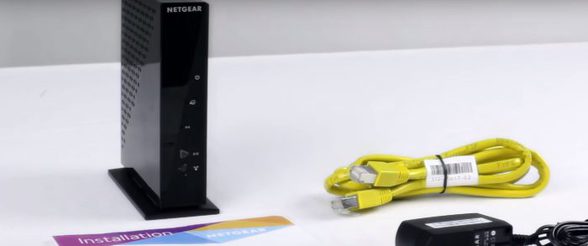
Your login credentials and passcodes aren’t in a safe hand if the router doesn’t offer all standard security protocols. Luckily, N600 relies on WPA, WEP, AND WPA2 protocols to protect your connection from invaders. At the same time, the WPS button comes in handy at times when you want to connect with the previous device again without repeatedly entering the login information.
If you have an external hard drive shared on the network, the device allows you to put up security encryption on the essential files. It simply means other devices would require the login information to access and share the encrypted data. Activating this feature on your network puts up restrictions everywhere, meaning every client within the network needs to request access.
NAS feature, which is the latest security system, is also placed inside the router’s program to handle both FTB and HTTB functions.
Another prominent feature that this gadget offers is the Traffic Meter. As implied in the name, the program is designed to track the number of clients attached to the network and the overall bandwidth usage. This program would allow you to put a restriction at the total bandwidth use to reserve something for yourself. Such features turn out to be a lifesaver for networks having limited data.
Moreover, parents are head over heels in love with this device. And the reason is its Parent control feature, allowing them to track their children’s online activity and put restrictions anywhere they want. Plus, they can also set internet usage schedules as per the daily routine of their kids.
Overall Performance
On both 5 GHz and 2.4 GHz bands, the router gives out excellent wireless performance. Plus, the wireless range on the 2.4 GHz band is pretty impressive. The twos downside we could find in terms of networking is the absence of Gigabit Ethernet and the mediocre storage speed.
With a separate network on both frequencies, you can connect various media and devices and stay connected as long as you want. The speed and the distance between the device and the router have an indirect relation — when the distance increases, the speed decreases. For instance, on the frequency band of 5 GHz, the speed would be around 185 Mbps at a distance of 5 feet, whereas it can reduce to 122 at 15 feet. It is not bad, and you can stream HD movies without buffering.
On the other hand, for 2.4 GHz, the speed decreases immensely. At the distance of 5 feet, the speed would be around 72 Mbps. While at 15 feet, you would only get 47 Mbps.
Ease of Use
Whether it is your iPad, Android, or even PC, the network will have zero difficulties in connecting with the device. It comes with a NETGEAR Genie Application, which allows the users to monitor and control the home network remotely. Also, the app comes in handy while troubleshooting network disability problems. The router features a quick push and connects the button to connect with all WPS-enabled devices also instantly without asking the login information.
How to Set Up an N600 Double Band Router?
One of the reasons why Netgear is desirable among the consumer is that it is pretty easy because of the Installation Wizard Program. Whereas the Genie application assists in making the procedure further hassle-free.
· Step 1: Turn the router on and connect it with any device — Desktop PC or smartphone.
· Step 2: Put and search ‘routerlogin.net’ in the browser.
· Step 3: You can use the application here as well to quickly get it over with. After logging in, utilize the Installation Wizard program and follow the step by step instructions.
· Step 4: After completion, update the security protocols and put up the WPA2 protocol right away. If you find it confusing, get help from the user manual that came with the device.
How to Connect It with The CenturyLink?
· Step 1: By using an Ethernet cable, connect the Netgear N600 router to your laptop or desktop device.
· Step 2: Put “192.168.1.1” into the address bar of the internet browser and let it process. It would open up the router web interface. Or simply, you can put “routerlogin.net” in the search bar to open the Netgear router web interface directly.
· Step 3: Look for the login information present on the router’s casing and enter them here. Navigate to the “Advanced Tap” and open up the internet setup settings. A question will pop up regarding your internet connection, asking if it requires a login. Select the No option.
· Step 4: Select the Dynamic IP Address. In case you are not sure, choose ‘Get Dynamically from ISP’ alternatively. Go for OpenDNS servers (208.67.222.222 and 208.67.220.220) for the Domain Name Server Address
· Step 5: After enabling NAT, select the default address for the MAC address of the router. Next, navigate to the Advanced tab in the ADSL settings and open up the setup.
· Step 6: Choose LLC-Based—next, Input eight for the VP1 and for the VCI input 35.
· Step 7: Lastly, for the DSL mode settings, choose “Auto.”
What We Liked
· It supports dual-band frequencies.
· The functional range is wide.
· The overall wireless performance is fast.
· The design is user-friendly and ensures ease of use.
· The traffic meter features come in handy at various occasions.
· The remote access through the Genie application is a convenient upgrade.
· The unit is affordable.
· It comes with a visually appealing design.
What We Didn’t Like
· It lacks the Gigabit Ethernet cables.
· The setup is difficult to put up.
· The network storage performance isn’t what we expected.
· Physical objects affect the range to a great degree.
· The USB port is outdated.
Conclusion
Considering the myriad of features and exceptional wireless performance, it is a perfect option for smaller homes. It is a great choice for users looking for decent network speed, dual-band frequencies, large bandwidth, and ease of use. On the whole, it is an affordable and efficient network solution for your basic needs. See Also Netgear Ac1600 Review
from Reviewimo https://reviewimo.com/netgear-n600-review-wndr-3400-dual-band-wi-fi-router/
The uniqueness of this blog is quite impressive.
ReplyDeletehttps://kbnetgearrouter.net/